IT Jargon Buster: Part 1 – Emails
Do you know your hashtags from your handles? Can you tell the difference between a vlogger and a blogger? Or are you still looking up to see if you can spot the “cloud” that you keep hearing about?

Information Technology (IT) jargon is constantly evolving, with new words and acronyms being coined for all the technical (and some not-so-technical) terms.
It’s easy to get confused. And who has time to Google all the jargon they come across?
In this article – part of our tips and tricks series – we’ll explain some of the more common terms that you’ll see popping up in your browser or on social media. So next time someone mentions a Gif you won’t make a gaff!
In Part 1 we’ll focus on email jargon.
Emails
Email is short for electronic mail, a form of communication that has been in existence (surprisingly) since the 1960s.
Compose – when you write/ type an email you are composing it.
Recipient – the person who you are sending the email to.
CC: – this copies someone into the email who is not the main recipient, the recipient will see who has been copied in. It’s a term which was originally used by typists and stand for Carbon Copy.
BCC: – this copies someone into the email who is not the main recipient, the recipient will not see who has been copied in. If you are sending an email to a group of people you may want to use the BCC address bar so that no-one in the group can see the email addresses of the others. This term also comes from the typing pool and stands for Blind Carbon Copy.
Attachments – an email attachment is a file that is sent along with an email.
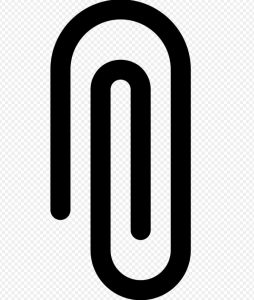
They are usually documents or photos, although you can also attach music, video or data files. Unfortunately data includes viruses. There is usually a limit to how many files that can be attached to an email and /or how large the package can be. You will know if you have an attachment with your email by the paper clip icon that is displayed next to the subject line. Only open attachments that are sent to you from people you know.
![]() Forward – usually shown by a straight arrow icon. This means you can send an email on to another recipient.
Forward – usually shown by a straight arrow icon. This means you can send an email on to another recipient.
Reply – shown by a curved arrow, you will reply to the person who sent you the email.
![]() Reply all – represented by a double arrow. Using this will send your reply to all the people who received the email.
Reply all – represented by a double arrow. Using this will send your reply to all the people who received the email.
Signature – as when writing a letter, it is polite to put a signature at the end of your email. If the email is informal or you know the recipient your first name will be sufficient, otherwise you may want to include your title as well as your full name and phone number.
Subject line – if you have ever tried to send an email with nothing in the subject line you will no doubt have seen a pop-up appearing telling you of the fact. The subject line informs the recipient what your email is about. It should not contain the message however brief it is. It is best to keep the subject heading short, simple and to the point.
Re: – whenever you reply to an email this will appear in the subject line, in this instance it means reply rather than regarding
Spam emails
Spam – Spam mail is named after Spam luncheon meat by way of the Monty Python sketch – ubiquitous, unavoidable and repetitive! Spam, or junk mail, consists of unsolicited (often inappropriate!) emails that are sent to multiple recipients. Opening a spam email is unlikely to infect your device with a virus. However, if you click on any links or open any attachments you may be headed for trouble. Just opening a spam email sends a message back to the sender that says you are the type of person that opens spam which could encourage them to send more.
Examples of spam are: adverting for online pharmacies, pornography, dating sights etc., hoax virus warnings, charity appeals, chain mail and requests for money. Quite often these money requests suggest that you will receive a fortune in return.
How do spammers obtain your email address?
Through:
- Automated email generation software
- Enticing people to enter their details on fraudulent websites
- Buying email lists from other spammers
- Hacking into legitimate websites to gather details
It costs very little to send out thousands of spam emails. If only one or two people buy a product or sign up for an account the spammers’ work is done.
One very famous spam scam is called the Nigeria 419 series; named because many originate in Nigeria and 419 is the penal code referring to fraud. Emails are sent claiming to be from a Nigerian prince, member of the royal family or even an astronaut! Unfortunately they have a huge pot of money that can’t be accessed (as in the case of the astronaut it is because he has been left on an abandoned space station) and are asking for funds to access the money. In return they offer a share of the money that is ‘trapped’. They often state that they will only use the supplied bank account details to ‘transfer’ the funds. You wouldn’t give your bank account details to a stranger in the street … so never do so to a stranger online!
Spoof emails – these are email messages which are sent from a forged email address causing the recipient to believe that they are from someone they know.
Finally, how to check your emails safely
It is generally considered safe to open an email and read it regardless of who sent it, even in your junk or spam folders. However your computer could become infected if you open an attachment that contains malware (malicious software) or you click on an unknown link – a web address that will take you to another website.
So ensure:
- you do not open attachments unless you are expecting them
- you do not click on links in emails unless you know where they lead and you trust the sender
- your operating system is up-to-date. If you’re closing down your computer and it says update and shut down – let it!
- you have a good anti-virus programme on your computer and keep it up to date
- you never put your bank details in an email – banks, building societies, online stores never ask for personal details via email.
[Sarah Dennison, Information & Reference Library Supervisor]
See our other Blog articles about using IT:
Safer social networking: Part 3
Safer social networking: Part 2
Safer social networking: Part 1
What happens to your digital footprint?
